Windows Azure Virtual Machines
Monday, May 27, 2013
With Windows Azure, it's crazy easy (and crazy cheap) to stand up a Windows machine in under 10 minutes. We actually get enough VM compute hours included with our MSDN subscription to run an extra small instance continuously, for free.
Log in and create a new VM…

You can upload your own VM image or start with a blank VM. Because we want fast, we'll go with a third option which is to choose an image from their VM gallery…
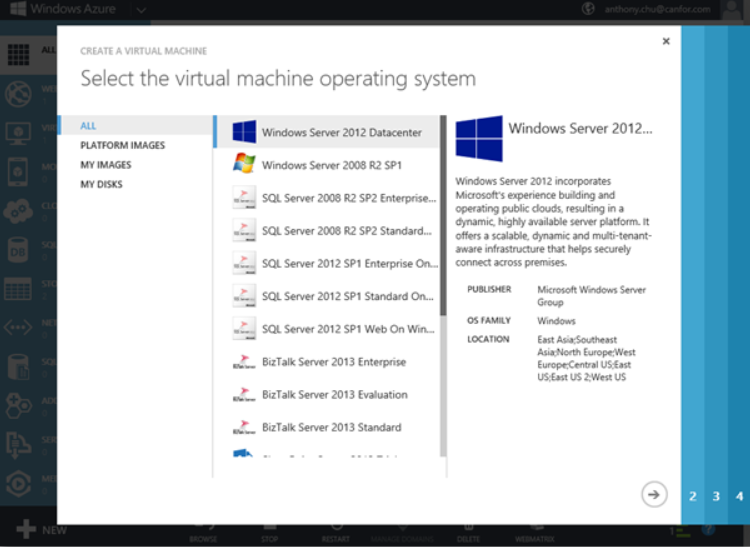
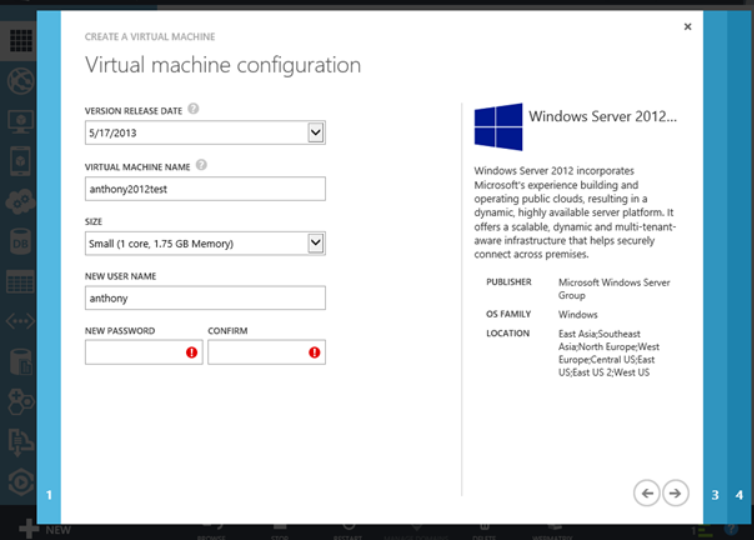
After clicking next a few times and waiting a few minutes for the VM to be provisioned, it's up!
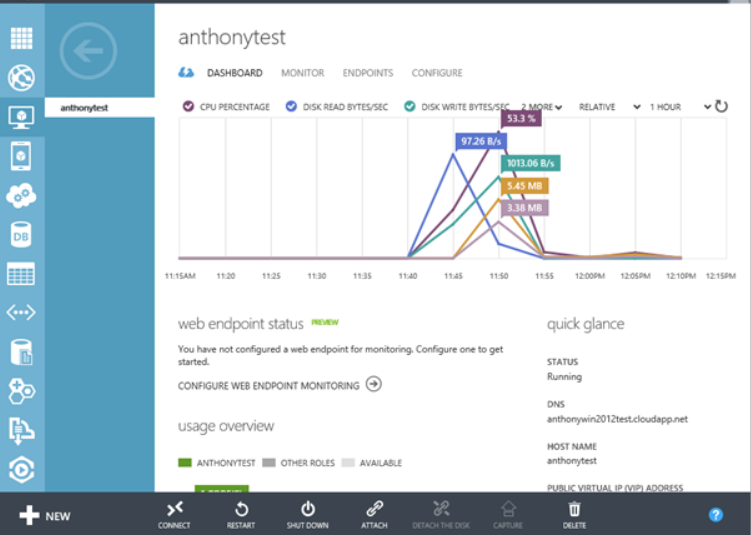
To connect to it, click the CONNECT button on the bottom and it'll download an RDP file will take you right into the machine…

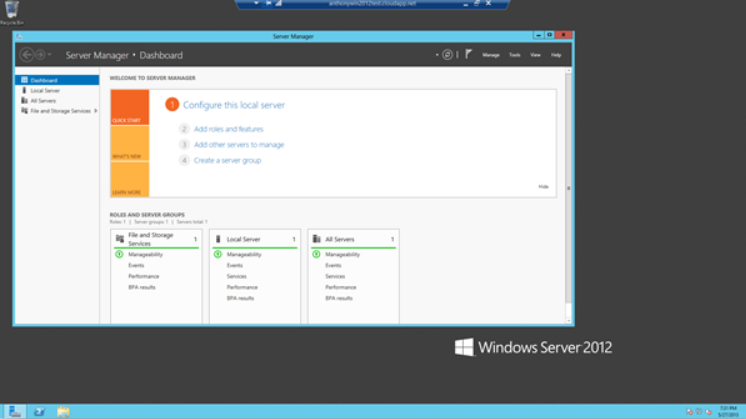
You can also go into it using PowerShell Remoting…

Need more power or 56GB of RAM? Change the setting and wait a few minutes…

Want more disk space or to configure automatic geo-replication? Find the disk and click a few buttons in the VHD settings…

Pretty awesome…
With Windows Azure, it's crazy easy (and crazy cheap) to stand up a Windows machine in under 10 minutes. We actually get enough VM compute hours included with our MSDN subscription to run an extra small instance continuously, for free.
Log in and create a new VM…

You can upload your own VM image or start with a blank VM. Because we want fast, we'll go with a third option which is to choose an image from their VM gallery…
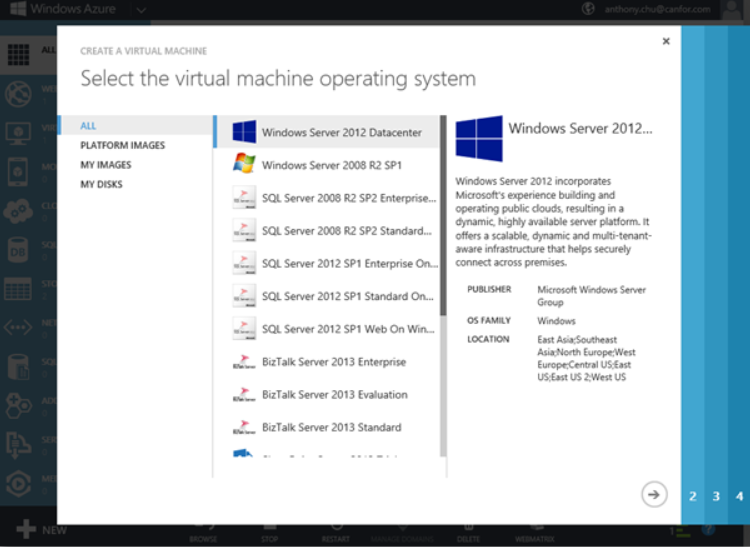
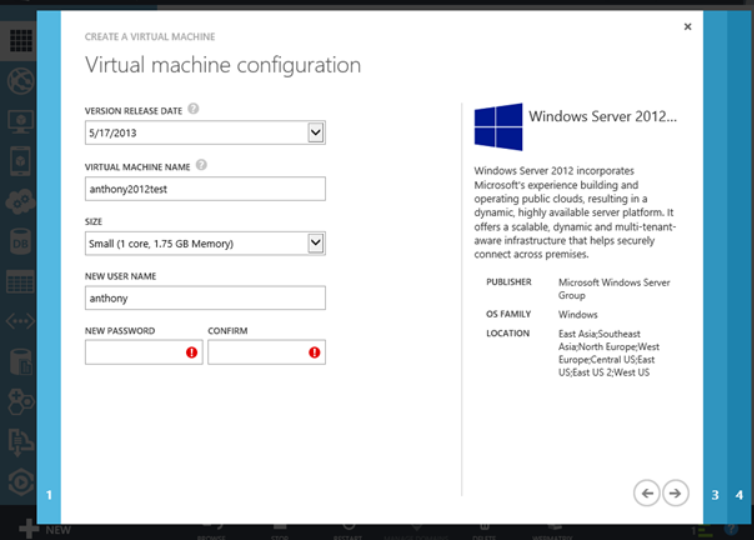
After clicking next a few times and waiting a few minutes for the VM to be provisioned, it's up!
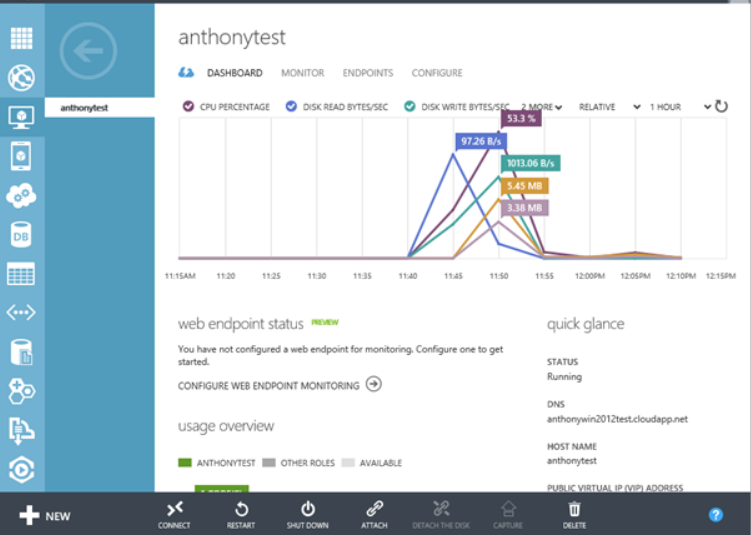
To connect to it, click the CONNECT button on the bottom and it'll download an RDP file will take you right into the machine…

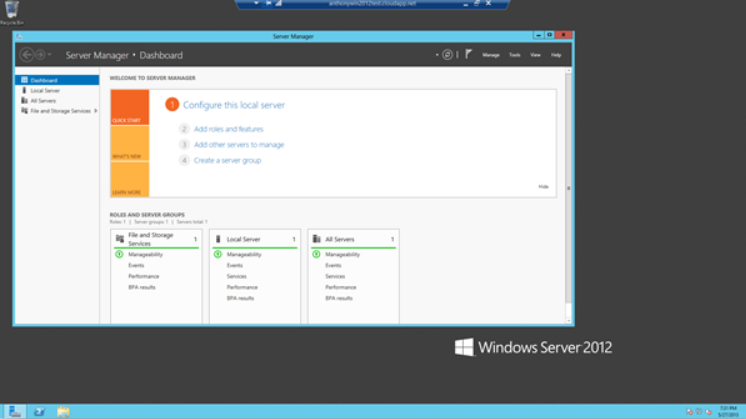
You can also go into it using PowerShell Remoting…

Need more power or 56GB of RAM? Change the setting and wait a few minutes…

Want more disk space or to configure automatic geo-replication? Find the disk and click a few buttons in the VHD settings…

Pretty awesome…
